Since iOS 11 was released in 2017, all iPhones and iPads have saved photos in the HEIC standard by default.
The move from JPG might seem like a strange one, but it has significant benefits. File sizes are typically much smaller without sacrificing quality, while multiple photos (from a burst sequence of something similar) can be stored in a single file.
Android has stuck with JPG, but you can save in HEIC if you’d prefer. If you’re looking for ways to free up storage space, it’s worth considering.
The Photos app on Windows 11 is compatible with HEIC (and HEIF) files, but it’s not always as straightforward on Windows 10. While technically supported, there are a few steps you may need to take before opening or saving them. Here’s everything you need to know.
How to open HEIC files in Windows 10
All versions of Windows since October 2018 are capable of opening HEIC files. If you’re still running an older version, head to Settings > Update & Security > Windows Update and install a newer version. It doesn’t have to be Windows 11, even if you’re prompted to install it.
Next, you need to install the support utility, available on the Microsoft Store as HEIF Image Extensions. This should be free, but it may already be installed on your device.
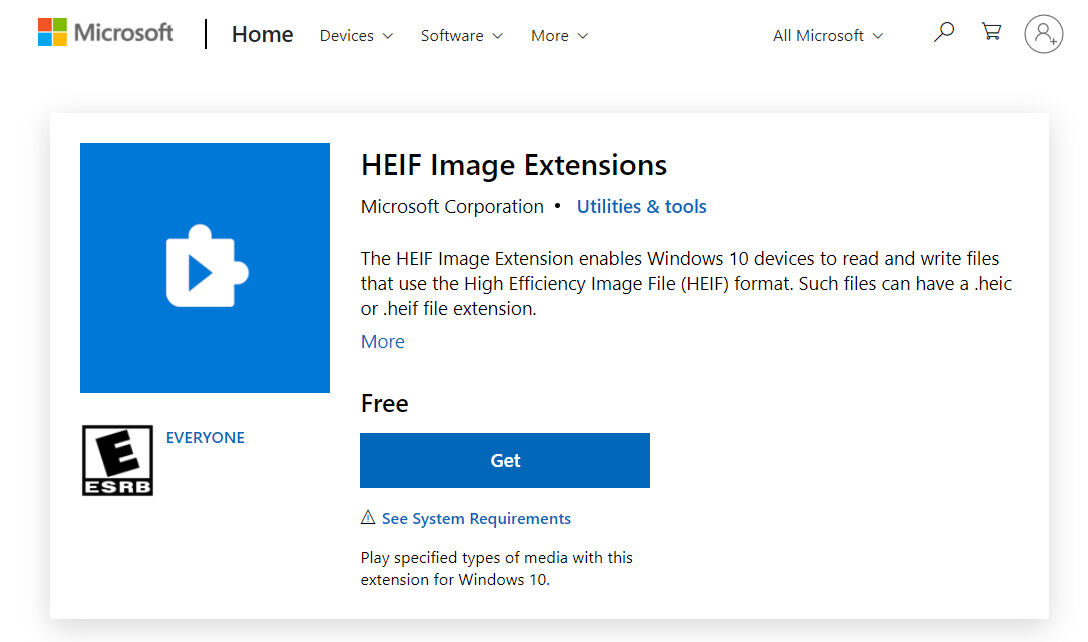
Now, click the following link to get the HEVC Video Extensions. This will cost you £0.79/US$0.99, but it is required along with HEIF support – unfortunately Microsoft doesn’t make this clear in the HEIF Extensions listing.
See more on opening H.265 videos in our separate guide on how to install HEVC codecs on Windows.
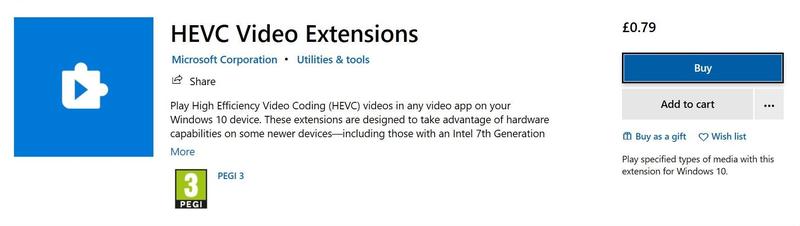
For both tools, click the ‘Get’ button and wait for the software to be installed.
Now, you should find that double-clicking on an .heic file will open it in the default Windows 10 Photos app. If not, you should see a window similar to the one below where you can click on the Photos app and tick the box marked: Always use this app to open .HEIC files.
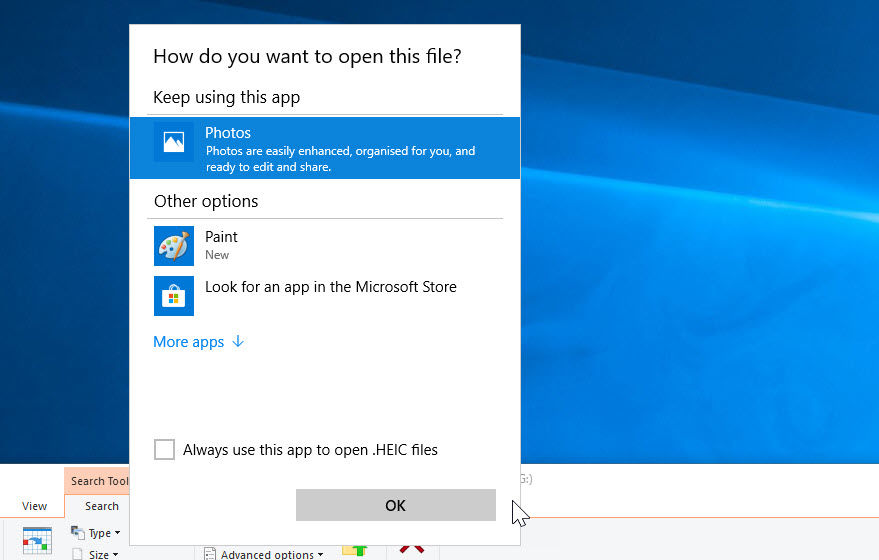
How to convert HEIC to JPG
If you have installed the HEIF and HEVC extensions mentioned above, you will find that when you open an HEIC file it will behave a lot like a JPG file. You can edit it as normal using the tools available in the Photos app, but you’ll also notice that even if you don’t make any changes after clicking on the ‘Edit & Create’ button at the top right, there’s a blue ‘Save a copy’ button at the bottom which lets you re-save the photo in your preferred format, including JPG.
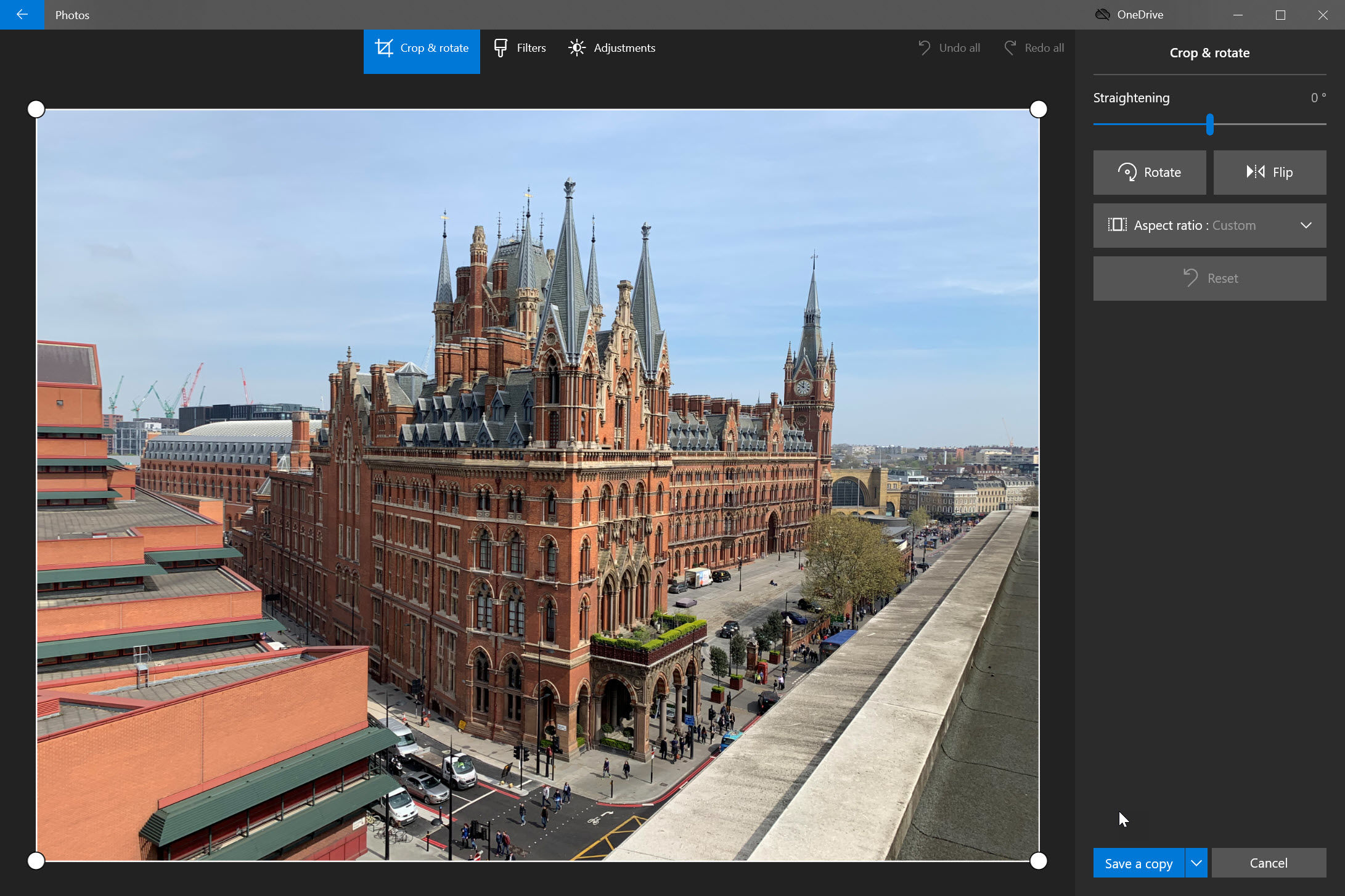
That method is fine if you want to convert the occasional photo, but there are far easier ways of batch converting a lot of photos to JPG
There are quite a few free apps including
If you want more control, such as the level of JPG compression, file renaming and more, HEIC to JPG – The HEIC Image Converter is a great free option.
Below is iMazing Converter, a small app that lets you drag and drop files and choose whether to convert them to JPG or PNG, as well as the output folder.
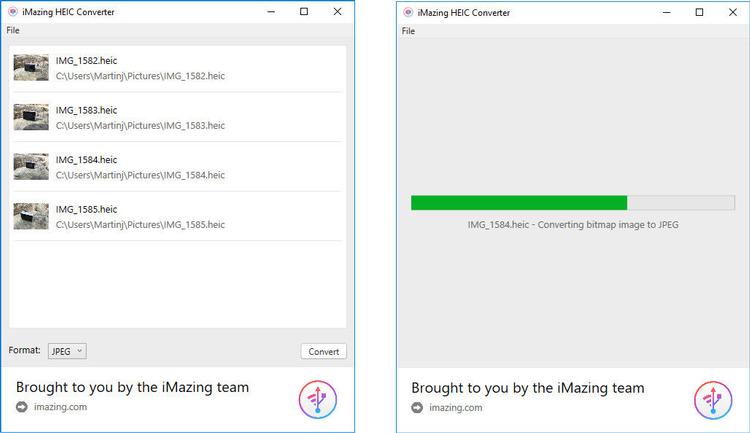
Apple users can easily convert an HEIC file to JPEG on a Mac.
How to make your iPhone transfer photos as JPG instead of HEIC
If you don’t want to convert files in Windows, then there are various way to share those photos so they get converted to JPG automatically. To share photos, open the Photos app, tap Select at the top, pick the ones you want and then tap the share icon (bottom left) and choose an app or method to share them.
You could send them via email or upload to a cloud storage service. It’s a bad idea to share via WhatsApp or other social media, as the photos are invariably reduced in quality.
When you choose to share via Mail you’ll get to pick which size – always go for the original (maximum) file size if you want to retain the best quality.
And if you choose a cloud provider such as Google Drive, you should see that the files will be saved with a .jpeg extension.
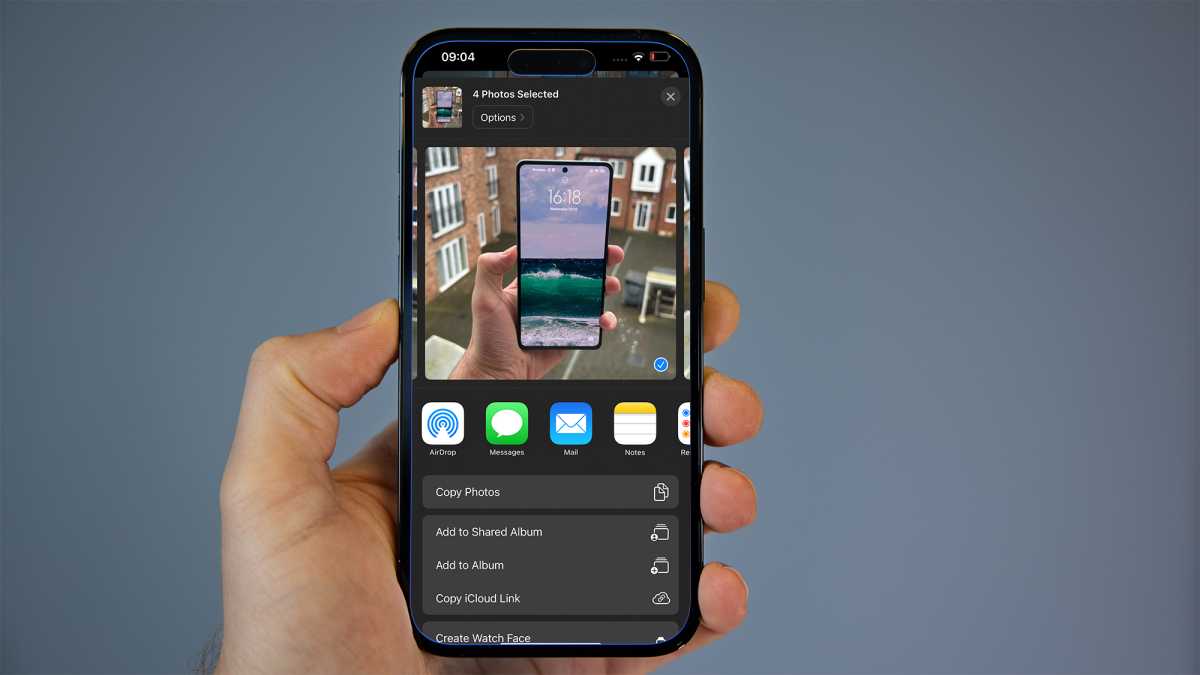
Anyron Copeman / Foundry
How to stop your iPhone saving photos in HEIC
Open the Settings app and scroll down until you see Camera. Tap it and then tap Formats (which is right at the top).
You’ll see this screen, and you need to change it from High Efficiency to Most Compatible:
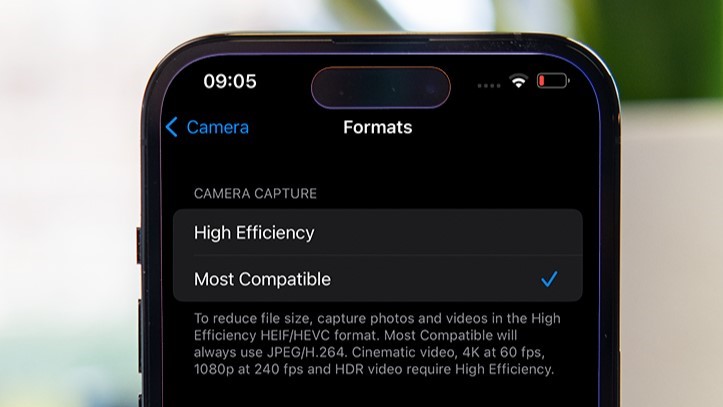
Anyron Copeman / Foundry
It’s a similar story for videos, with H.265 files requiring a codec in order to open in certain apps. Learn more in our guide on
how to install HEVC codecs on Windows.
What is a HEIC file?
If you copy photos from a recent iPhone or iPad to a PC or laptop, you may see a lot of strange HEIC files:
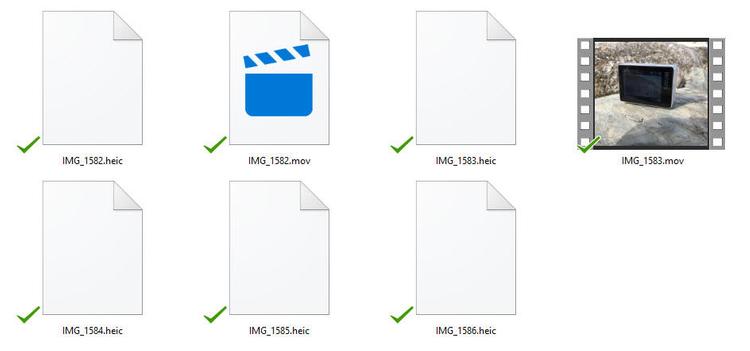
The format was developed by MPEG – not Apple – so it’s not Apple trying to do its own proprietary thing. In fact, HEIC is slowly usurping the established (but old and flawed) JPG format.
Images with a .heic are compressed using HEVC, which is the high-efficiency video codec. These images are then stored in a HEIF file, which stands for High Efficiency File Format
There are lots of benefits of using HEIF files, even if it is a bit confusing that the file is called HEIC rather than HEIF.
Here’s why HEIC files are great:
- Around half the size of JPG for the same quality
- Can store multiple photos in one file (ideal for Live Photos and bursts)
- Supports transparency like GIF files
- Can store image edits, such as cropping and rotating so you can undo them
- Support 16-bit colour vs JPG’s 8-bit
You may also be interested in our guides to taking great photos underwater or at Christmas using an iPhone.
Windows
Aucune réponse